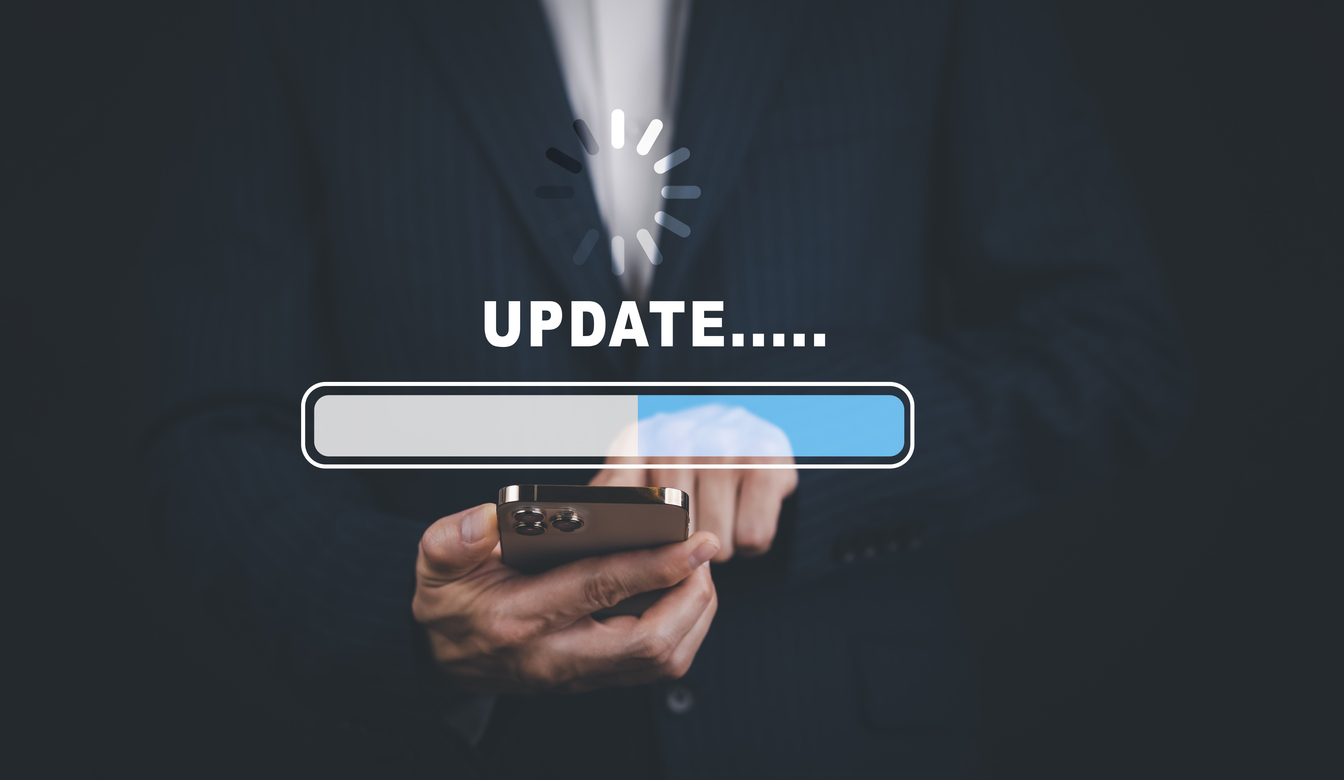
Occasionally, operating systems like Android and iOS make changes to the way in which developers can update business apps. It’s important to keep an eye on the operating systems to stay abreast of desktop and mobile app development requirements.
Android Updates For Custom App Development Services
You must have your application ID ready if you want to update an app on Android. Each app has a unique number; for example, com.bingo35.myapp, which is necessary for the update process.
Update Criteria
Android will only accept app updates that meet certain criteria.
- The update’s app ID must match the existing app’s ID.
- The update’s signing certificate must match the existing app’s signing certificate. Although, there is an alternative option that requires valid proof of rotation.
(Proof of rotation is a way for apps to communicate their trustworthiness so that other apps don’t block their updates)
- The update’s version code must be the same or higher than the existing app.
- You have to accept the update and the instructions on the Android Development platform.
It’s very important that you keep your app ID and signing certificate in a safe place where no one else can get them because anyone with that information can go into the system and install updates that change app settings and disable app permission requests.
There is a way to install an updated app version even if you don’t have your ID or signing certificate. Simply uninstall the existing version and install the new version in its place. Note that when you uninstall an app, all of its data is erased from the device. So you must ensure that you have backups just in case something goes wrong.
Updates On Google Play
Google Play has some of the same criteria for updating apps as Android.
The application ID must be the same on the installed up and the update, and the criteria for signing certificates also apply.
Additional conditions include the following:
- The app must be part of the user’s library. This means users with a Google account have already downloaded or bought the previous version of the app.
- The app must have been preloaded by an OEM (original equipment manufacturer) on users’ mobile devices.
- Users can delete your app (remove it from their libraries) from their phones manually.
- According to the developer-defined targeting options, the app must be available to that particular user and device.
- The updated version on Google Play must be newer than the version on the currently installed app. Google Play can tell this by checking the version code. Google Play deems the existing version out of date when the code on Google Play is higher than the existing app.
After App Submission
You can see the status of your updated app on your Dashboard. Go to the “Update status” option on the dashboard, and you’ll see that it’s “In review.” If Google decides that all is as it should be the status shows it’s been published and is available for all Android phones and other devices.
iOS Updates For Custom Apps
Apple’s app update submission process is more meticulous than Google Play’s. There are eight steps involved in publishing updates for installed mobile applications.
Step 1
Log in to your account and select the app to be updated from your list of apps.
Step 2
Look for a blue button with a + sign and click it. You should get a ‘prepare for submission’ document.
Step 3
You’ll have to fill in the new version number; for example, 2.0.5, and click the “Create” button.
Step 4
Describe the update. Use keywords that you want to focus on; for example, software updates, software app updates, software mobile app updates, auto-updates for software apps, app updates for Apple products, etc.
You can also include screenshots for a visual impact.
Step 5
Add it to the “Build” section and follow the prompts for the compliance messages.
Step 6
Select your preferred method of release. Options include:
- Manual updates: Wait until Apple approves the update and then return to follow the manual release process.
- Automatic updates: The upgrade is approved and automatically released and added to Apple’s mobile app list.
- Automatic release after review: You set a date for the update to be released (perhaps to coincide with an anniversary). Obviously, the date has to be after Apple approves the new version of the app.
Step 7
Keep an eye on status updates. Updated apps have to go through six stages before they can be published in the App Store.
- Prepare for submission: You’re still busy with the process.
- Waiting for review: The app has been submitted and is now waiting for Apple’s approval.
- In review: The approval process has started.
- Pending developer release: The update has been approved and is waiting for its release instructions (manual, automatic, automatic scheduling).
- Ready for sale: Your app is on the app store and available to everyone with an internet connection.
The sixth stage doesn’t participate in all of the stages above. Unfortunately, the status can be as follows:
Rejected: Someone from admin, app management, or app development will be in touch to explain the reason for the decision. You are allowed to address the problem and resubmit the application update.
Step 8
Confirm if your app has an Advertising Identifier (IDFA). An IDFA is an identifier Apple places on a user’s device. It’s used to track advertising data which is used to customize advertising to users’ likes.
Choose a Mobile App Development Specialist For Custom Services
Apps are taking over the digital marketplace, so you need someone you can trust with your brand’s reputation online. Someone who ensures your mobile apps stay relevant, fresh, and on-trend. Making that decision is easy, Laminar Consulting has years of experience in custom app development and knows just how to draw traffic to your site.
Laminar works closely with clients to ensure their exact requirements are met. Call us at (888) 531-9995 now to get started on your next project!
Share this Article:



